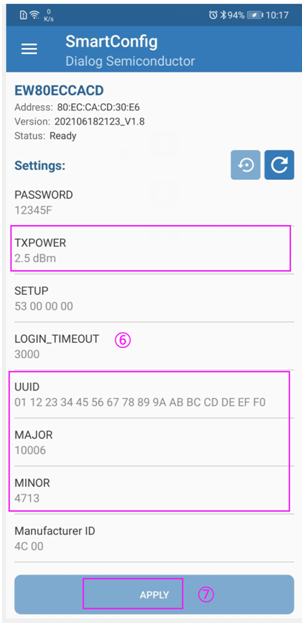What is iBeacon?
In 2013, Apple introduced the iBeacon protocol at the Apple Worldwide Developers Conference. It is a revolutionary method of providing location-based services and information to smartphones.This protocol enables seamless interactivity between iOS and Android devices, and an iBeacon hardware, such as Bluetooth Modules, BLE beacons.
Apple’s iBeacon technology enables beacons running on the iBeacon protocol to broadcast a serial ID number. This signal needs to be picked up by a relevant app on the phone. Without an app, it is not possible to have the smartphone scan for a signal. The standard iBeacon for BLE advertising contains 4 pieces of crucial information which is -
Unique Universal Identifier (UUID) stands for Universally Unique Identifier. It is composed of 32 hexadecimal digitals This UUID tells you general information about the beacon such as who it belongs to or the name of the business that is using it.
Major: This conveys the beacon’s general location. For example, this beacon is located in store#05.
Minor: This lets you know about the beacon’s detailed location. For example, this beacon is located in aisle 5.
Major and minor values are a set of numbers assigned to iBeacons that improve accuracy. These digits are unsigned integer values between 0 and 65535. For iBeacon format, it is necessary to set one major and minor value.
Tx Power: This refers to the strength of the signal. This can be used to determine the proximity of devices from the beacon.
How to configure iBeacon via APP?

We use the BLE 5.1 Beacon BLM-BC02Lfor iBeacon configuration, the beacon use Dialog
DA14531 chip, we could use Dialog SmartConfig APP
1. Open Smartphone Bluetooth, Location and the APP Dialog SmartContfig
2. Click Setting Button, Open Unknow Button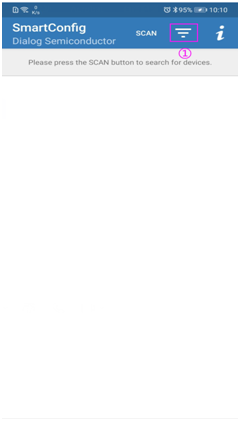
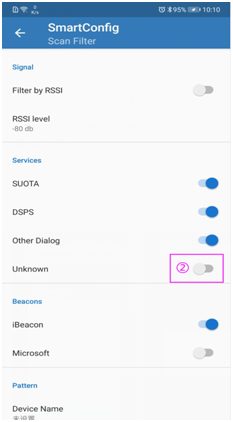
3. Back the Scan UI, Click the Beacon device could program the device parameter
4. (Notice: The beacon case has the device Mac address, could according the beacon Mac address to find the device)
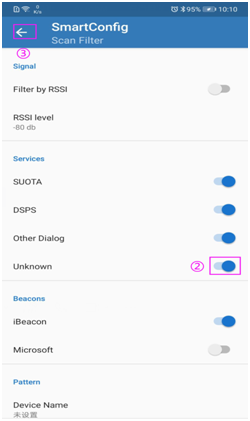
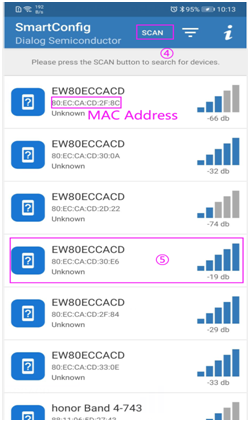
5 On the Setting UI, could change the beacon device parameter, include TXPOER, iBeacon’s UUID,Major, Minor, complete the setting, choose the Button Apply
6. Notice: UUID is composed of 32 hexadecimal digitals, characters can be letters from A to F or numbers from 0-9; Major and minordigits are unsigned integer values between 0 and 65535.